Friday, April 19, 2013
IK Rigging Tutorial (last video in the series below)
The Character Rigging Series on the Area concludes with this introduction to IK rigging. There are numerous tutorials covering this area, including the earlier post about the IK reverse foot. Using a custom rig requires more effort and experience than using a pre-made animation system like Biped, CAT or Motion Builder. In addition to offering re sizable ready-made IK/FK skeletons, these systems offer options to edit, layer and reuse motion data. You use it when these options are not feasible -- because you've been handed a ready-made character, when your output destination requires specialized rigging, or where you cannot get the performance you need from the system solutions.
Thursday, April 18, 2013
Area Tutorials: Rigging a Character for Games - Skinning the Character
The Area contains a YouTube playlist entitled Rigging a Character for Games, which covers building the skeleton, skinning the model, and rigging IK chains and controllers. The skinning portion includes 13 videos. The first is included below, and you can download the exercise files here.
A few points to emphasize from these lessons:
- The goal is to make a puppet capable of delivering a convincing spontaneous animated performance. The better the controls in the rig, the better the performance. The character needs to know how to move to help the animator. This requires (1) a model that will move properly when rigged and deformed, (2) a rig that knows how to move naturally enough to deliver the range of desired poses, (3) and a mesh binding that deforms smoothly with the skeleton from pose to pose.
- These tutorials include the exercise files. I recommend these files because there are no modeling or rigging problems to distract you from the skinning issues. In practice, you'll discover many skinning issues are resolved by adjusting the model or the rig -- where possible, do this first.
- This series of videos follow eight others on making and animating the FK skeleton. You may need to refer back to them.
- Before applying a Skin Modifier, animate the skeleton in extreme poses alone the timeline. This allows scrubbing the timeline to generate a series of poses that expose skinning problems. Isolate movements in sequence, i.e. animate the foot, then the leg, then the hips, torso, etc. Then you can use the Time Configuration settings to isolate a smaller segment of frames that focus on one body part. Note you can save out this animation data to a separate file (unlike Biped, it will not easily load on other custom rigs without re-targeting, etc.)
- For skinning purposes, make sure the character starts in a "T" pose (not a da Vinci pose), the skeleton is fits the mesh, and both are centered at the origin.
- Where possible, use a symmetrical design so envelope or vertex weights can be mirrored. Where the design is asymmetrical, make a symmetrical "proxy mesh", mirror the weights, and then use a Skin Wrap modifier to project these on another character. If you are going to mirror weights, avoid adjustments to the center line until after you've mirrored the rest.
- Note everything relates back to the model -- notice there are additional edge loops where the model deforms most, and the role these loops play in weighting vertices in the skinning process.
- Skinning with Envelopes vs. Vertices: Envelopes have an advantage when you are skinning a hi-poly mesh because volumes can be adjusted first, and vertices second. In this situation, the thickness of the bone matters -- the better the volume fits the, the more accurate the envelope. For lo-poly work, you might skip envelopes and work directly with vertices. If so, then the thickness of the bone will not matter -- you will be working with absolute weights.
- When working with vertices the Skin Modifier, check the vertex box, in the Display area, turn off show envelopes, and under Advanced Parameters, set the bone limit to 3 or 4 bones.
- Begin by selecting the vertices you want to adjust, then select the bone to influence them the most, and set the Absolute Weight to 1.0. With the vertices still selected, select another bone which will influence, and increase its weight. You can do this in either the Absolute Weight field, or use the Weight Tool dialog. When adjusting vertex weights, first try working with edge loops, then individual vertices. NOTE: just as you were concerned with modelling edges into flowing Edge Loops, you will apply vertex weights that deliver the same sort of fluid edge flow.
- The tutorials do not make use of the deformer gizmos or the Skin Morph modifier, which you should reserve for last resorts. The reason is that the model and skeleton have been prepared to minimize need for these tools.
- Sometimes you may be faced with two unacceptable choices, interpenetration or an unnatural mushy, rounded curve effect around a joint (i.e. an elbow bend). Depending on your output device, interpenetration may be the better choice. If not, then look to gizmo deformers or the Skin Morph modifier.
- The workflow using the Skin Wrap modifier (to transfer weight data from the symmetrical proxy mesh to the original asymmetrical mesh) is useful to show how to re-enter the skin editing mode to fine tune problems with the transfer.
Wednesday, April 17, 2013
123D Catch - Alternative to a 3D Scanner
Autodesk's 123D Catch application will use a cloud-based setup to generate a 3D mesh from a series of 2D images. In this video, shows a workflow from 123D Catch to Mudbox to 3ds Max. Note the mesh data raises its own issues. However, the new retopology tools in Mudbox 2014 may provide a way to allow us to remodel the mesh for animation or lo-res deployment.
Tuesday, April 16, 2013
Skinning a character: Two Part Turtorial from the 3ds Max HowTos Channel
Binding a mesh to a bone skeleton or a biped, CAT, Motion Builder or other skeleton rig, requires practice and experience. 3ds Max users use of the Skin modifier (instead of the legacy Physique modifier), which follows a workflow of (1) adjusting envelopes, (2) weighting vertices, (3) applying deforming gizmos, and (4), when all else fails, applying a Skin Morph modifier to address problems unique to a particular pose. These two videos give a sense of how skin works. You can get the file at:http://areadownloads.autodesk.com/wdm/3dsmax/HTM-CHR_skin.zip
Creating a Reverse-Foot Rig in 3ds Max - by Kevin Burgess
In these two videos, Kevin Burgess takes you through how to set up an IK rig known as "Reverse Foot" I like his approach as it effectively combines several techniques, and illustrates the process and analysis of creating custom bone rigs. It's a good place to begin your learning of both how to make the rig and how to set up usable controls for animation. Part 1 takes you through the basic IK rigging, and Part 2 shows you how to use the Reaction Manager to create and wire the motions to an interface control object. (Note, on the 3ds Max HowTos YouTube channel, there is a 7 part tutorial on how to rig a character for games)
Baking Normals, AO and More in 3ds Max - YouTube Video by Mike Pickton
This video does an excellent job of explaining how to use the Projection Modifier and the Render To Texture dialog in 3ds Max to generate normal maps, ambient occlusion maps, and texture maps for game characters. In this intermediate/advanced tutorial, Mike Pickton combines several examples of how to generate the series of textures using 3ds Max and Photoshop, and how texture baking can assist in the process.
Project Pinocchio - workflow to 3ds Max Biped
Autodesk posted a video on the workflow for transferring your Project Pinocchio character to a biped in 3ds Max. When you publish your character, the ZIP file now includes the male and female biped templates. When you load the template file and import the FBX character, the bone skeleton is replaced by the biped skeleton. The skinning registers the same. Here's the video:
Monday, April 08, 2013
Project Pinocchio: Workflow to 3ds Max
Autodesk's Project Pinocchio is a free site for generating fulling rigged and textured humanoid character models for animation in 3ds Max, Motion Builder and Maya. It's rollout had a good workflow to Maya where you could apply Human IK and included motion capture files to an MB file. Since this technology is common to Motion Builder, you could import an FBX file and accomplish the same thing. The workflow to 3ds Max was not quite ready.
Yang-hai just posted a template on the Area.to fix this problem. I've tested it and here attach a file that includes the template driving a PP character in the scripts & downloads section of zoomextents.com
Yang-hai just posted a template on the Area.to fix this problem. I've tested it and here attach a file that includes the template driving a PP character in the scripts & downloads section of zoomextents.com
Tuesday, April 02, 2013
10 Part UV Unwraping Video Tutorial for 3ds Max - Autodesk.
Autodesk just posted on The Area a 10-session 3ds Max video tutorial covering UV Unwrapping. The series includes exercise files and takes you through three tasks: unwrapping a building (architecture), a car (technical), and a dinosaur (organic). Find the series and file downloads in the New Uploads section at http://area.autodesk.com/channels/3dsmaxhowtos:
You use UV Unwrapping when the conventional mapping methods for projecting textures on a 3D model are no longer sufficient. When a model is too complex for simple planar, cylindrical or spherical projections, then you need to unfold or unwrap the mesh in a way that it becomes easier to project a 2D image onto it. In this tutorial, you learn various workflows to unwrap UV coordinates as the process might differ between 3D objects. You don't unwrap a building the same way you unwrap a space ship or a three-legged creature, although the concepts remain the same. Level: Intermediate. Recorded in: 3ds Max 2013.
Here is the first one:
You use UV Unwrapping when the conventional mapping methods for projecting textures on a 3D model are no longer sufficient. When a model is too complex for simple planar, cylindrical or spherical projections, then you need to unfold or unwrap the mesh in a way that it becomes easier to project a 2D image onto it. In this tutorial, you learn various workflows to unwrap UV coordinates as the process might differ between 3D objects. You don't unwrap a building the same way you unwrap a space ship or a three-legged creature, although the concepts remain the same. Level: Intermediate. Recorded in: 3ds Max 2013.
Here is the first one:
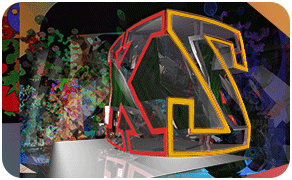 MMST 3ds Max Class Blog
MMST 3ds Max Class Blog